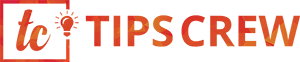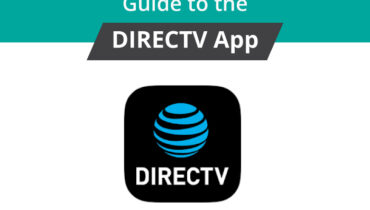NETGEAR Extender Firmware
NETGEAR Extender comes embedded with a software known as firmware. The behavior of the extender is entirely controlled by firmware. For proper working of NETGEAR Extender, it is very important to keep the firmware up to date. New firmware updates include new features, security functions, bug fixes and a lot more. In this tutorial, we will tell you about how to update NETGEAR Extender Firmware to the latest version. Read on.
Firmware is a set of instructions that comes embedded with the extender or router. It is stored on read-only memory (ROM). Firmware is essentially written in low-level programming language like C and assembly and then assembled into machine code. When you start NETGEAR Extender, it reads that machine code and then executes it. In simple words, Firmware is a soul of a device which helps in performing all functions. NETGEAR introduces new updates for firmware from time to time to add new features and improve product performance.
There are three main methods to upgrade firmware version on NETGEAR WiFi Range Extender: using Check button, manual method and through NETGEAR Genie Smart wizard. All these methods are discussed below:
Using Check button
NETGEAR Extenders’ default login web address is mywifiext.net. Through this web user interface, you can check the latest versions available and then download them on your device.
All you have to do is simply plug the extender into an electrical outlet. After that, log in to extender using www.mywifiext.net or 192.168.1.250 IP address. To do so, open any browser and enter one of these web addresses. A login page will appear.
Type the username and password in given fields and click on Log in button. A basic welcome screen displays. Select Firmware Update option. Now, click on Check button. If there is any new update available, make sure to download it immediately.
Manual Method
The next way to download firmware on NETGEAR Extender is manual method. In order to do so, open any web browser and go to Download Center of NETGEAR. Check the model number of your extender and find out if there is any update available for the particular model number. If available, access the web user interface for extender and save the file on your computer. Now, go to mywifiext.net setup page and click on Firmware Update option. Upload the downloaded file here and update it.
Via NETGEAR Genie
NETGEAR Genie is an app for desktop and mobile. It can also be used to update NETGEAR Extender Firmware. Here are the steps:
Launch the NETGEAR Genie app and go to settings menu. Here, you will need to write username and password for your device. The smart wizard will open. Hit firmware update option. After that, click on Next button.
In case there is any new update available, a message will be shown at the very top side of screen. Simply click on that message and download and install the new firmware version. A popup will appear. Click on Yes button to proceed further. As soon as the uploading process is completed, the extender will reboot automatically. Now, you can go to NETGEAR Genie page once again and check if the latest version has been downloaded successfully.
In this way, you can update the firmware on NETGEAR WiFi Range Extender. But before doing so, make sure to know the exact model number of your extender. If you find any difficulty during the process, feel free to contact certified technicians at toll-free number 1-888-927-2661. They are 24×7 available to resolve all your technical issues with a blink of an eye.