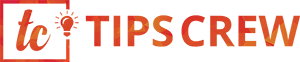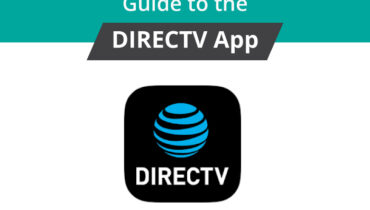Oops! You are not able to log in to QuickBooks Online. There may be some issue in your internet setting, or in the web browser. You must detect the reason for the error, and then need to solve this issue according to the root cause of the QuickBooks online login issue.
QuickBooks Online version can be accessed in almost all browsers, But QuickBooks always recommend using it in google chrome. Because Google chrome has the advanced features, and techniques to run a site or link without any interruption. Still, sometimes, the users face some of the QBO login issues in chrome because of different reasons.
Read the article till the end to know, what should you do when you will not be able to login to the QuickBooks Online issue, what are the reasons behind this issue.
What You face, When QBO Not Access in Chrome
You will face different types of problems while QuickBooks Online will not access in the Chrome browser. And you can easily detect the issue. Read the following to know, how can you detect the issue, or in which it will appear on your screen:
- ‘QBO is currently not available, try after some time’- This message will appear on your screen.
- You can also see another message on your screen- ‘QuickBooks Webpage cannot be found 404: File not found’
- The page will be buffered to open but, will not be open even after a long time.
It was some of the signs, by which you can detect the log-in issue of QuickBooks Online on your chrome. If you are facing the same then read the next to know the reason.
Why You Can’t Log In to QuickBooks Online
QuickBooks Online login issue occurs because of different reasons. Some of them are very common, and mistakes are made by us. Let’s check what are they:
- Sometimes, in hurry, we close the QuickBooks Online suddenly, when a program running in the QuickBooks. It is the most common reason for the problem.
- An improper internet connection can be one of the causes of the issue.
- You may be adding the incorrect login id, and password to access QuickBooks Online.
- There may be malware issues in your system.
So all of these were are the causes of the login issue. Hopefully, now you can find out the reason for your Online login issue, and now you can solve the issue by following the right solution from the below.
How to Fix QuickBooks Online Login Issue in Chrome
Now we will show you different solutions to fix the issue, but before that make sure that you have an idea that which is the exact reason for your login issue. All of these solutions are tested and proved by the certified QuickBooks ProAdvisors. So you can go for the solutions without having any hesitation.
Solution 1: Use Another Web Browser
If the official site of QuickBooks Online is not opening in chrome, then you can use another web browser. And can check the site is opening in another browser or not. If the site is accessed in other browsers then it is sure that the problem is in your chrome, and you need to fix it. And if the site is not accessed in other browsers also then the problem may be in the site. Check the site, or let QuickBooks fix the issue.
Solution 2: Changes in Privacy Settings
First of all, close all of the unnecessary tabs or websites from your chrome. And then enable cookies for the website from the setting.
Solution 3: Check Internet Connection
Check your internet connection. Turn off the internet connection, and wait for some minutes. Again turn on it and cross-check, you are able to login to the QBO or not.
Solution 4: Use New Incognito Window
Sometimes, because of the previous password, and Id, chrome creates the problem of login. In this situation, you can use the ‘New Incognito Window. This window doesn’t save any cache or any historical record. Here you can enter your password, and ID, and can access QuickBooks Online by using the same site.
Follow the steps to use the New Incognito Window:
- Go to the three-dot setting of the top-right corner of the chrome.
- And click on the ‘New Incognito Window’ option.
- A dark blank window will appear on your screen. Use it for login.
- You can also use the shortcut by pressing the Ctrl+ Shift+ N from your keyboard.
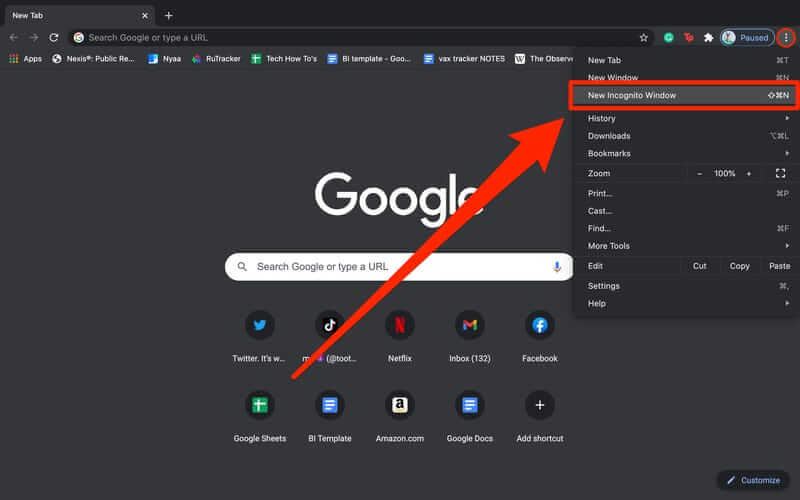
If still, the solution does not work then delete all of the chrome histories by following the next solution steps.
Solution 5: Delete History
- Go to the three-dot setting of the top-right corner of the chrome.
- Visit the ‘Settings’ option, and click on the ‘History’ tab.
- Then choose the option of ‘Clear Browsing Data.
- You can clear all the basic, and advanced history, and cache.
- After clearing all of this history try to login to the official site of QuickBooks Online using your ID, and password.
We have discussed a lot of solutions to fix the QuickBooks Online login issue in chrome, and also get an idea of the reasons for the problem. Hopefully, you are happy with this article and find it informative. Thank You.