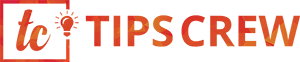Vizio TV Smartcast is used to control your Smart TV with your Android devices. We can watch and browse movies, TV shows, Music, Live streams from various apps at the same time. It has modified settings, Power ON/OFF, and all the settings a smartTV has. Your mobile phone is your TV remote that contains all the features of a TV. You can select your favorite place and make a folder of it. You can enjoy your favorite Tv serials, Web series, Music for free. You can also get to know about the show ratings, cast, crew, clips, and more.
How to use a Vizio TV on an Android Phone?
Following are the simple steps to use Vizio TV smart cast from your Android device:-
- Your Android phone and Smart TV are on the same WIFI network.
- Then open your Google Home App on your Android phone and Tablet.
- Click on the TV series, Music and other entertainment you want to watch on your screen.
- Then click on the Cast my Screen.
What if Vizio TV Smartcast not working?
Following are the problems that arise while using Vizio TV Smatcast:-
- Getting an Error Code.
- Refresh Smart TV Home.
- Factory reset on the Television.
1. Getting an Error Code:-
Some issues that are arisen from an error code. While getting an error code you have to search the error code on the application website and fix the error. Once it’s fixed you are all set to use your Vizio TV.
2. Refresh Smart TV Home:-
Following are the steps you will have to follow while Refreshing Smart TV home:-
- Switch the Smart TV to the Vizio TV Smartcast.
- Then open the menu of your TV.
- Then open the System menu on the screen.
- Change the language of the screen to French or Spanish. (DO NOT CLOSE THE MENU).
- You have to wait till the loading is done.
- Once the loading is complete then change the menu of the screen to English.
- If you are getting with the loading then it’s a network issue.
- You have a stable network connection while doing the settings.
- Now you are all set to use your Vizio Smart TV while mirroring your android device.
3. Factory Reset of your TV:-
Following are the steps you will have to follow while doing the factory reset of your Tv:-
- Click on the menu button on the Vizio TV remote to do the factory reset.
- Scroll down the screen to the Reset and Admin option.
- Scroll down to select the Reset to Factory setting options.
- Click on the Reset option and you are all set for the Factory Reset.
- Then the setup of the TV is complete
These are the simple steps that help you to do your factory rest and enjoy unlimited entertainment on your Smart TV screen. If you are still getting an issue you have to connect with the customer care of the Vizio TV Smartcast.
Conclusion:-
With Vizio TV Smartcast you can enjoy unlimited entertainment on the big screen. I hope the above article helps you to solve your issues with Vizio TV Smartcast.