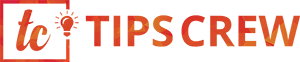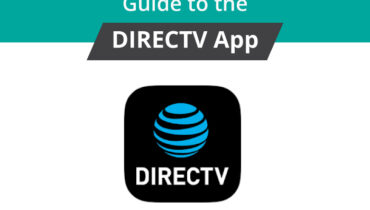Computer Tips and tricks
There are so many things you can do with your computer. Your computer’s operating system, whether it is Microsoft’s Windows or Apple’s Mac OS, these software holds quite a bunch of amazing as well as surprising tips and tricks which can make your experience on your computer easy and productive.
From keyboard short-cuts to internet tricks, you can probably do a lot of cool tricks that will also save you time on your computer.
Here, we have prepared a list of some effective computer tips and tricks that will of help to you.
Make your folder ‘invisible’ to others
How about making your personal folder magically invisible to others and only you know about it? This sounds really helpful. In Windows operating system, you can actually make your important and personal folders invisible.
To do this, you simply need to follow the steps that are given below:
1. Create a new folder on your desktop screen or inside any folder.
2. By default, the folder that you create is named ‘New Folder’. Right-click on the folder and select ‘Rename’.
3. Erase the default name of the folder, and type 0160 while pressing and holding the Alt key. Press Enter.
4. Right-click on the folder again and go to Properties.
5. Click on the ‘Customize’
6. Go to Folder icons and click the ‘Change icon’ A dialog box will appear with several icons to choose from for your folder.
7. Select a blank icon and press the Ok
If you created this folder on your desktop screen, highlight by left-clicking while holding it down and then dragging with your mouse pointer. You will see a small spot highlighted that has no icon and no name. This is your hidden folder.
Restore accidentally closed tab on your browser
Sometimes it may happen that you accidentally closed your browser tab while surfing the internet. Now, you want it back. There is a simple trick to bring back the browser tab which you had accidentally closed.
For Windows, you can restore the accidentally closed tab by pressing the key combination Ctrl + Shift + T. Using the keys, your browser tab will be restored and you will be back on the page you were before.
For Mac OS, use the key combination Cmd + Shift + T.
This trick works on all supported browsers.
Capture only the desired portion of Windows
Many of you might not be aware of the secret of the PrintScreen command. There is a unique trick that lets you take a screenshot of only the active window on your screen.
To do this, simply use the key combination Alt + PrtSc. Then open the Paint application from the Start menu and press Ctrl + V to paste the screenshot. You will see only the active window and not the entire screen.
This is pretty helpful when you just want a portion of your application to be captured as a screenshot.
How to undo your mistakes
Did you just accidentally delete a file or made some silly changes while working on an application? You can revert the changes easily and save your day.
Just like you undo or redo changes in word processing, the same can be done with other window applications.
Using the key combination Ctrl + Z helps you undo any unwanted changes that you have accidentally made on your application. Similarly, if you want to redo the changes that you have made, use the key combination Ctrl + Y.
Keyboard shortcut for YouTube videos
When you are watching a video on YouTube, you can control the video by a set of keyboard shortcuts and not have to use the mouse pointer at all.
Commonly, when watching a video on YouTube, you use the Spacebar to pause and resume video playback. However, there is an alternate key which you can use for the same purpose. You can substitute the Spacebar by pressing the K key on your keyboard. You can pause and resume videos on YouTube.
Also, if you want to fast forward and rewind the video a few seconds, use the L and J keys, respectively. Press M to mute the volume of the video. Press M again to bring back the sound of the video that you were playing on YouTube.
Shortcut to Launch the System Information window
Did you know that you can launch the System Information window on your Windows computer with just a press of a button?
Normally, when you have to view the system information on your computer, you have to go to your Start menu, then you have to right-click on My Computer or Computer and select Properties to view the details of your computer.
Imagine if you could get there by just pressing a button. It would save you the time of clicking on options in order to get to the desired window.
Now, you easily do this by using the key combination Win + Pause Break. Pressing the keys will immediately bring up the System Information window on your computer screen. Try it out!
Rename multiple files and folders together
For some who might not have heard or tried this awesome trick on their computers. The trick here is that you can actually rename multiple files or folders simultaneously, saving you a precious time of individually renaming a whole lot of files and folders.
In order to do this, select a couple of files or folders on your computer system. Then, press the F2 key. You will see one file or folder name highlighted which you can rename. Enter a name for the file or folder and you will have the other selected files and folders automatically renamed with a suffix of numbers followed after each name.
You can also create few folders on your desktop screen or inside any directory. Select all the folders and press F2 which will highlight one folder to be renamed. Give a new name to the folder and simply press the Enter key. Voila! The rest of the folders will have their names automatically changed and will have numbers within brackets to differentiate each folder from the other. This takes less than a few seconds.
Apply these computer tips and tricks to impress your friends
You will see how easy, helpful and time-saving these computer tips and tricks are. Thus, if you have not tried these helpful computer tips and tricks yet, it’s time you give these a shot and impress your friends with your magical skills. These computer tips and tricks can also turn a computer nerd into a computer geek for sure.