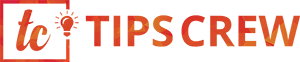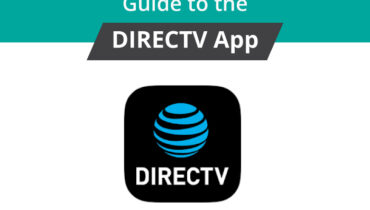WordPress.com
So, you have spent some time on WordPress.com by using its services. You have customized and worked for countless hours on your site by purchasing themes and plugins. But, now you realized, you can do much better by using a self-hosted platform like WordPress.org which provides some of the best WordPress support which you can get for free, or by paying a fraction of cost than WordPress.com.
Even, if the above scenario doesn’t describe your reason to migrate your website from WordPress.com to WordPress.org, you cannot deny this fact, though; WordPress.com is one of the best platform available to create a website, but it doesn’t offer advantages like WordPress.org, which is a “self-hosted” platform provides.
WordPress.com is a “hosted” platform, where everything is controlled by the host. A number of themes or plugins will be depending on a paid plan which you have to select while you create your website. You also require finding your own web host provider and a domain to install your site.
There are some advantages of using a hosted platform also as you can create a website within a few clicks. Or for any support like WordPress maintenance, cleanup or any WordPress error you can contact WordPress.com by using their email and chat support to resolve the issue. You do not have to go through with the complicated process if you are not tech-savvy.
Usually, when anyone talks about WordPress, they are most of the time referring to WordPress.org, which is a “self-hosted” platform. In a self-hosted platform, you can manage the responsibilities of regular WordPress maintenance, cleanup, selecting and modify a theme according to your requirement or other important things to speed up your site.
Switching to a self-hosted WordPress site provides a lot of benefits like a self-hosted platform allows you to run ads on your site and provide you with hundreds of themes and plugins to experiment from.
If the above reasons seem good enough for you to switch your website platform from WordPress.com to WordPress.com, below is a step-step guide to migrating your site from one platform to another within few hours:
Step 1 – Tools to Migrate Your Site
A Web Host Provider
To move your website from WordPress.com to WordPress.org, the first thing you need is a web host provider. As WordPress.com is a hosted platform, it also provides web hosting which is included in the package you bought. To migrate your site to WordPress.org, you need to buy a web host provider. There are many affordable and good web host providers available to choose from. We recommend you select only those who have:
1. A 99.9% Uptime, that means only 0.1% of downtime. A frequent downtime can cost your business as no one want to buy from a website, which is not reliable. Do online research which service provider is giving you the most uptime and check their record of the past 12 months at least.
2. Backup, this is one of the most crucial factors to look for before selecting a web host provider. Make sure the web host provider you are selecting provides a backup system of your website data daily or weekly. There can be several reasons due to which you can lose your data like physical damage or due to hacking. By having a backup, you can easily restore your entire website by taking the help of your web host provider.
3. A 24X7 Customer support is also important to look for when you are selecting a hosting provider. In case any technical issue occurred. You can contact easily with the customer support of your web host provider to resolve the issue.
A Domain Name for Your Site:
This can be a bit tricky to find as most of the domain names are already taken. There is very less chance. You can get the same domain name you are using on WordPress.com. To find a domain name according to your business. You can find any other relevant name or any other domains like .org, .uk (This will be varied from country to country), .io and many more.
WordPress.org Software:
This is very obvious if you want to migrate your site to WordPress.org. You need to download its software on your new host. To install the same, just go to your web provider which you have selected previously as most of the web host provider gives a one-click solution to install WordPress. Open cPanel of your host, and find Install WordPress. Click on Install WordPress, and in the next screen, enter your domain name where you want to install WordPress and voila, after a successful message “your install is completed”, you are ready to use WordPress.
Step 2 – Installing Theme for Your New Website
The Next step is to set up a new theme for your WordPress site. As WordPress.org is a self-hosted and open platform, it provides thousands of free and paid themes to customise your site. To install a theme for your website, open your WordPress dashboard, go to Appearance and click on Themes. A Theme panel will open where you can select a theme. According to your requirements by clicking on the install button to activate the theme. You can also buy a theme from a third party and upload the same on Theme Panel using Add New option.
Step 3 – Setting Permalinks to Migrate your Site
To migrate your site to WordPress.org. You must set up your permalinks to make sure your new website has the same link structure as your old website. This will make sure your new website acquire all the SEO benefits of your previous site. To complete this, click on Setting and then Permalinks. In Permalinks click on Common Setting and select Day and Name and click on save.
Step 4 – Export Your WordPress.com Data to WordPress.org:
To do this, find My Site and click on WP Admin to open WordPress Dashboard. In WordPress Dashboard, you can find many options on the left. The next step is to export your WordPress.com data, to do this, navigate Tools and click on the Export option. You will find two options one, Export and second, Guided Transfer. The Guided Transfer is a paid service which WordPress.org provides.
As we are providing a free guide to migrate your website data, the next step is to click on Export and Start Export. A next page will open with a message “Choose what to export”. So, Select first option All Content and click on Download Export File. An XML file will be saved on your computer which contains all your previous website data.
Step 5 – Installing Your WordPress Data On Your New Site
To complete the process, open your WordPress.org dashboard, click on Tools and select Import. A list of various importers will be opened and from there find WordPress Importer Plug-in and click on Install to activate it. Next, open WordPress importer plug-in by clicking on Run Importer and upload the XML file downloaded in the previous step using Upload file and Import option. On the next page, Assign Authors, select your previous username or create a new one. Thus, Next, select the option Download and import file attachments and click on submit to download to import all your images and attachments.
Once the above step is complete, check if all the images from your previous website are available or not.
Step 6 – Redirecting Your Old Website Users to New Domain
This is one of the last and one of the most crucial steps you must complete. So your previous website users can find your new website. To do this, you create blogs specifically for this purpose by telling them why you moved your website to a new domain. And, you can also send emails or messages to your customers informing about your websites new domain name.
You can also take the help of WordPress.com paid services to redirect your visitor to your new domain for the next couple of months. This step will make sure your business doesn’t lose any potential customer due to site migration. Also, you can take full advantage of this option to make sure that you are getting the maximum target audience which can convert into a lead.