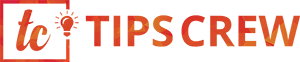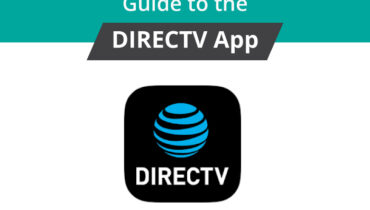Instagram privacy is a social media subject and it can apply by settings that don’t get discussed enough. While everyone is depending on Facebook privacy due to recent events or posts. People everywhere are post photos, comment, and status without any worries about who is seeing Its and who is following you and them.
It is truth that there are many good reasons about your Instagram privacy. Photos can reveal quite a bit of all information about yourself and your feeling also. They show the features likes that who your friends are, where you hang out, what your routine is, and maybe even where you live.
We are going to deal with the conditions for which privacy of your post depends:-
Privacy Account Settings
By default, anyone can view your profile, Images and posts on Instagram. If You want to make your posts private and secure, and If you want to Privacy of your account so that you want only followers you approve can see them and others don’t. If your posts are set to privacy for private, only your approved followers will see them on hashtag or location pages & another person cannot see them.
How to set and tips of your posts with private privacy from the Instagram app:
- Go to your profile, then tap to click on 3 dots.
- Go to Settings Option.
- After that “Click” on Privacy and Security.
- And then “Click” Account Privacy then tap to toggle Private Account on.
How to set and tips of your posts to private from a computer or mobile browser:
- Go First to instagram.com and then Go instagram page on your computer.
- Click on User, After that then click on Setting.
- In the Setting Click on Privacy and Security.
There are below in privacy and security have Account Privacy, And then click to check the box next to Private Account or Own Private Account.
Instagram Privacy App
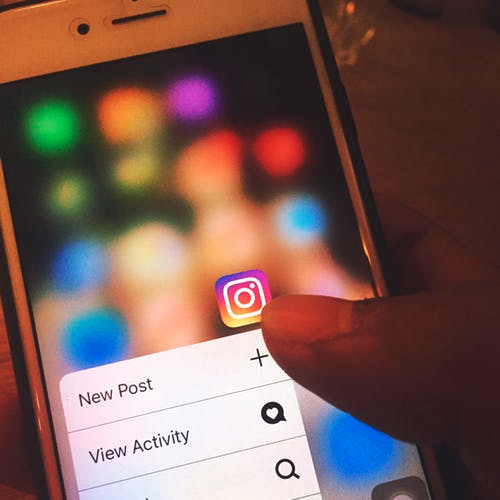
In this App, you have a lot of options to use various type of Instagram features. If you want to give it privacy so you can easily put security.
In this case, Instagram privacy is called for a degree. Limiting your exposure or Items like Photos, Videos, Comments and your friends through Instagram. Means that reduce the chances of someone can use your account against or without your permission. So if you want to make sure that your Instagram account is as safe as possible, follow these steps.
Instagram Privacy Settings
If you want to Instagram privacy is the ability to set your account to “Private.” Doing so is simple Steps:
- Open “Settings.”
- Click “Account Privacy” and choose “Private Account.”
Delete Search History
If you want to delete your search history in your instagram.
Follow these steps:
- Open your Instagram settings.
- Click on option of “Clear Search History.”
- Confirm the deletion on the screen that appears.
Hide Profiles From Search
If you want to hide a profile from your searches in instagram, Follow these steps:
- Click on search option at the top of your app.
- Click on “Top” or “People”
- Find the profile you want to hide and hold your finger on it.
- Click on the hide option.
Hide Location
If you’re experiencing and wanting one of those times, then here’s how you disable your location on Instagram for other peoples. Follow these steps:
- Open your device settings on your phone.
- Navigate to “Privacy” and choose on “Location Services.”
- Click on the Instagram app.
- Choose either “Never” or “While Using Your App” based on your preference and ability.
User Block
Everyone want to privacy in own account for safe fake people. If you want to block user in your own Instagram account. Follow these steps for User Blocking.
- Click on username of who you want to block in own account.
- Click on the settings button
- Choose on “Block” and Click it.
If you want to Block Your Photo Comments:
- Open your profile
- Tap on the settings button.
- Click on “Comment Controls”
- You should see a “People” option next to “Block Comments From.”
- Enter the name of the person you want to block and select “Block.”
Manual Tag Approval
You can ask the person to remove the photo, but you can also just untag yourself from the picture. It’s a useful way to decrease the chances of someone finding it just by using your name. Whatever your reason I don’t know, But Make sure easier yourself is incredibly simple for you.
- Find the photo in question.
- Click on your profile name in the tag.
- Then you will be able to select “Hide From My Profile.”
Facebook Sharing
Instagram App also provide the feature of sharing. With the help of Instagram you can share your Pics or Photos on a Facebook. Following these steps:
- Open Instagram and go to your profile.
- Select “Settings.”
- Go to “Accounts” and disable the Facebook option.
Delete Photos
In Instagram App have a feature of Delete Photos also. Here you can easily delete your photos. If you do find any such kind of photos, deleting them is incredibly very simple. Follow these steps:
- Select your profile feed.
- Find the photo or photos Which one you want to delete.
- After selecting the photo or photos you want to delete, Click on “Settings” button and choose on “Delete” and Click it.
Issues Of Instagram
So many people have different-different problem in a instagram. My motto to help you for solving your instagram problems like that.
1. Private Profile
Anyone want to set own profile privately. Generally people do not know about How to protect own profile. Follow the steps for private profile:
Step 1: Click to open the Instagram app and go to the profile screen on Instagram. Then Click on the 3-dot icon at the top of the right corner to Click on to open Settings in case of Android phones. On iPhone, Click on the gear icon.
Step 2: Under Settings, Click on Private account and Clock to turn it on.
2. Remove a Follower
Generally people do not know about how to remove a follower in own instagram account. Follow this steps for Remove a follower:
Step 1: Go to your profile in Instagram and Click on Followers.
Step 2: You will see the 3-dot icon for next to every follower. Click on it for the follower you did like to remove and select Remove the followers.
3. Turn Off Activity Status and Green Dot
Generally people do not know about how to Turn Off Activity Status and Green Dot in own Instagram account.
Here are the some steps to turn them off.
Step 1: Go to your profile in Instagram and Click on 3-dot icon or gear icon.
Step 2: Scroll down with the mouse and Click on Activity status. On the next screen, disable or Turn Off Show activity status. This will turn off activity status and green dot both are perform.
4. Block Comments
Many people want privacy in own comments because it’s your parivate. So you want to Block your comments for all people. Follow these steps for comment block:
Step 1: First go on your profile in Instagram, Click on the gear for iPhone or 3-dot icon for Android to Click on go to Settings.
Step 2: Under The Settings Feature, Click on Comment controls. After that you will get two options: Allow Comments from and Block Comments from. Choose Then to Click on block comment for block comment.
5. Stop Direct Messages (DM)
Some people want to stop direct message in own instagram account. Generally people do not know about how to stop direct messages. Follow the steps for stopping direct message:
Step 1: Open Instagram Settings in your account by Click on 3-dot icon for Android and gear icon for iPhone on the your profile screen.
Step 2: Click on Story controls and It under Allow message replies, select the preferred option for stopping direct messages.
6. Disable Resharing Posts to Stories
Follow the steps for Disable Resharing Posts to Stories :
Step 1: Open your Instagram Settings.
Step 2: Scroll down cursor with mouse and Click on Resharing to stories. After that Then disable it on the next screen.
7. Hide Story
Follow the steps for hiding story:
Step 1: Launch or open your Instagram Account Settings and Click on Story Controls.
Step 2: Select on followers from whom you want to hide stories under the Hide story from option and whom can see them.
8. Approve Tagged Posts
Following this steps for approve tagged posts:
Step 1: Under the option of Instagram Settings, Click on Photos of you.
Step 2: Disable or turn off the Add Automatically option.
9. Clear Search History
If you want to Clear your search history in your Instagram Account.
Follow these steps for clearing:
- Open your Instagram settings.
- Click on option of “Clear Search History.”
- Confirm the deletion on the screen that appears.